All Categories
- All Categories
- Cell Phone Accessories
- Cleaning Kit
- Processors and Cooling
- Video Cards & Video Devices
- Input &Output Device
- Video Games Accessories
- Cables & Adapters
- Computer Accessories
- Networking
- Motherboards
- Storage Devices
- Headsets, Speakers& Soundcard
- Power Supply
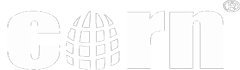



Logitech MX ANYWHERE 2S
It's also a good sucessor to the original MX anywhere mouse. The old MX mouse had a little more weight. I think some confuse weight with quality. This still has a little bit of weight (it doesn't feel hollow), but it's lighter. The plastic still seems like quality plastic and I think it will last like all of my logitech mice have!
It's got all these special features like copy and paste between two computers and such, but I don't like to install the extra software needed for these functions. I just want an awesome mouse that works on any surface!
This is about the perfect mouse for me. It works on any hotel desk/table without a mouse pad and it just works. I'm happy with it and I do suggest it.
I like the comfort of this mouse, and it is is more the size that I am used to, compared to their larger model. I do like the side scroll on the larger model though, but it's also more expensive. This one has 7 programmable buttons. You can assign the buttons different operations for different applications. The software makes this very easy to use and is very intuitive.
The Flow Control is great. In my setup, I have my main computer using the USB device that came with the mouse for mouse control. Then I have 2 laptops that use Bluetooth to connect to the mouse. All 3 computers run Windows 10 and are on the same network. I am able to easily switch between the different machines as well as transfer file between them. That capability is setup in the software as well.
I find it to be a very smooth mouse that tracks on anything. I often pick my mouse up and use it on my leg, and it goes over my desk's two colors, black and light maple without skipping a beat.
If you have any problems with this mouse, check the software settings or ask Logitech. They are very good to help, usually replying to me within a day, and also have a lot of troubleshooting information online.
About the charge- this mouse goes and goes. One charge and I've been going well over a week and a lot of that time has admitted been in a game that requires a TON of clicking. I was worried that the mouse might run down on me in the middle of a game, but there's an option in the controls to send a notice as it gets low so you can recharge it. It is SO MUCH better than my old wireless which would have had to have fresh batteries by now. I don't turn my mouse off, but there is a button on the bottom for that. I am just very bad to forget about it. I love not having to change out batteries though.
That aside, this mouse is as good of quality as the past MX Anywhere mice. It looks a little nicer with the new logo, and setup is essentially the same as the MX 2.
What's new here as far as I could tell is the introduction of the FLOW software. Being a long term Logitech and Anywhere MX user, I already had the basic software on all of my computers, and I've always gone light with the UNIFYING software. This is the basic to just manage the pairing between the USB part and the mouse.
Here is where my life got a little choppy: I didn't know where to go next.
As you might expect the device doesn't come with a USB drive or DVD or CD anymore, which would normally lead you through what you need to do next. I googled Logitech FLOW, and downloaded the application to two three of my PC's-- one of which I was using an older MX Anywhere and hadn't paired the newest 2S with.
As you might expect, the third PC not yet paired with this mouse told me I couldn't set up FLOW because I didn't have a compatible mouse.
The second PC installed fine, and setup failed because it was searching for another computer to find & pair with.
After I installed the software to a third computer, it also couldn't find another computer.
I had to disable Symantec Endpoint Protection on both PC's so they could find each other.
That all aside, I went to the Logitech website looking for some kind of flowchart, Wizard or Video to give me the base level knowledge I needed to understand, to set things up in the right order. I couldn't find that.
If they could build some kind of animation video into the installer, it would help.
And about the install: When you go to the Logitech downloads page there are so many downloads available, without a really clear understanding of which is for what. For example, if you go to this mouse, the only download you see is Logitech Options. Is this also Unifying? Or do I also need Unifying?
Setpoint, Flow Scroll for my original MX Anywhere....
So I'll just finish with this: I do think this is the best mouse you can buy, overall, short of the more weighty original Anywhere MX. That being said, the software and setup process for someone who had some past concept of what the Logitech install situation was wasn't guided enough to let me know what I needed to do to easily, properly take advantage of the new FLOW capability. One mouse showed up as blue, the other white, I don't even know what it means, etc.
- Form-wise, it looked the most like my old mouse. Some of the models look like teeny, smooth, non-ergonomic things that would be annoying to use. (I despise the Apple Magic Mouse)
- Feature-wise, this model offers cross-device copy-paste and drag functionality. Sometimes I have my personal computer next to my work computer and I'd like to have the option of using this mouse across both. If I didn't need this feature, the MX Anywhere 2 (instead of 2S) would've probably been fine.
After using it for one day: It's smaller than I'd like, but I have small hands and can get over that. It doesn't have a little door to hold the USB receiver, but since I have it paired via Bluetooth, I don't need it. Functionally, it's flawless on glossy surfaces, unlike my old mouse that was glitchy without a mouse pad. Setup was quick and easy, and it's responsive enough for my needs: design work, not gaming.